When you're juggling a dozen marketing tasks, the last thing you want to do is hunt down the right dimensions for a Facebook post. This guide is built for speed—a quick cheat sheet with all the essential sizes you need to make sure your content looks sharp and professional every time.
Your Quick Guide to Facebook Post Sizes
Getting your image dimensions right from the start prevents frustrating issues like awkward cropping, blurry visuals, or important details getting cut off. The goal is to make your content as effective as possible, and that begins with the correct canvas size.
Speaking of effectiveness, it's not just about the visuals. The length of your text plays a huge role in how people interact with your posts. We've seen that updates between 40 to 80 characters consistently get more attention, boosting engagement by around 66% compared to longer-winded posts.
Facebook Post Size Quick Reference Chart
Here’s a simple table with the most common Facebook image dimensions. Keep this handy to quickly grab the specs you need for everything from your profile picture to your feed posts.
| Post Type | Recommended Dimensions (Pixels) | Aspect Ratio |
|---|---|---|
| Profile Picture | 761 x 761 | 1:1 |
| Cover Photo | 851 x 315 | 2.7:1 |
| Feed Photo (Square) | 1080 x 1080 | 1:1 |
| Feed Photo (Landscape) | 1200 x 630 | 1.91:1 |
| Shared Link Image | 1200 x 630 | 1.91:1 |
Having perfectly sized images is one part of the puzzle. The other is getting that content in front of your audience at the best possible time.
Once you've got your content creation down, managing your publishing schedule is the next step to making your workflow more efficient. Learning how to schedule posts on Facebook is a great way to save time and ensure your perfectly crafted posts go live when they'll have the most impact.
Mastering Image Post Dimensions
Image posts are the bread and butter of any solid Facebook strategy. But if you get the dimensions wrong, your stunning visuals can end up looking blurry, awkwardly cropped, or just plain unprofessional. Getting the Facebook post size right is the first step to making sure your content grabs attention in a busy news feed.
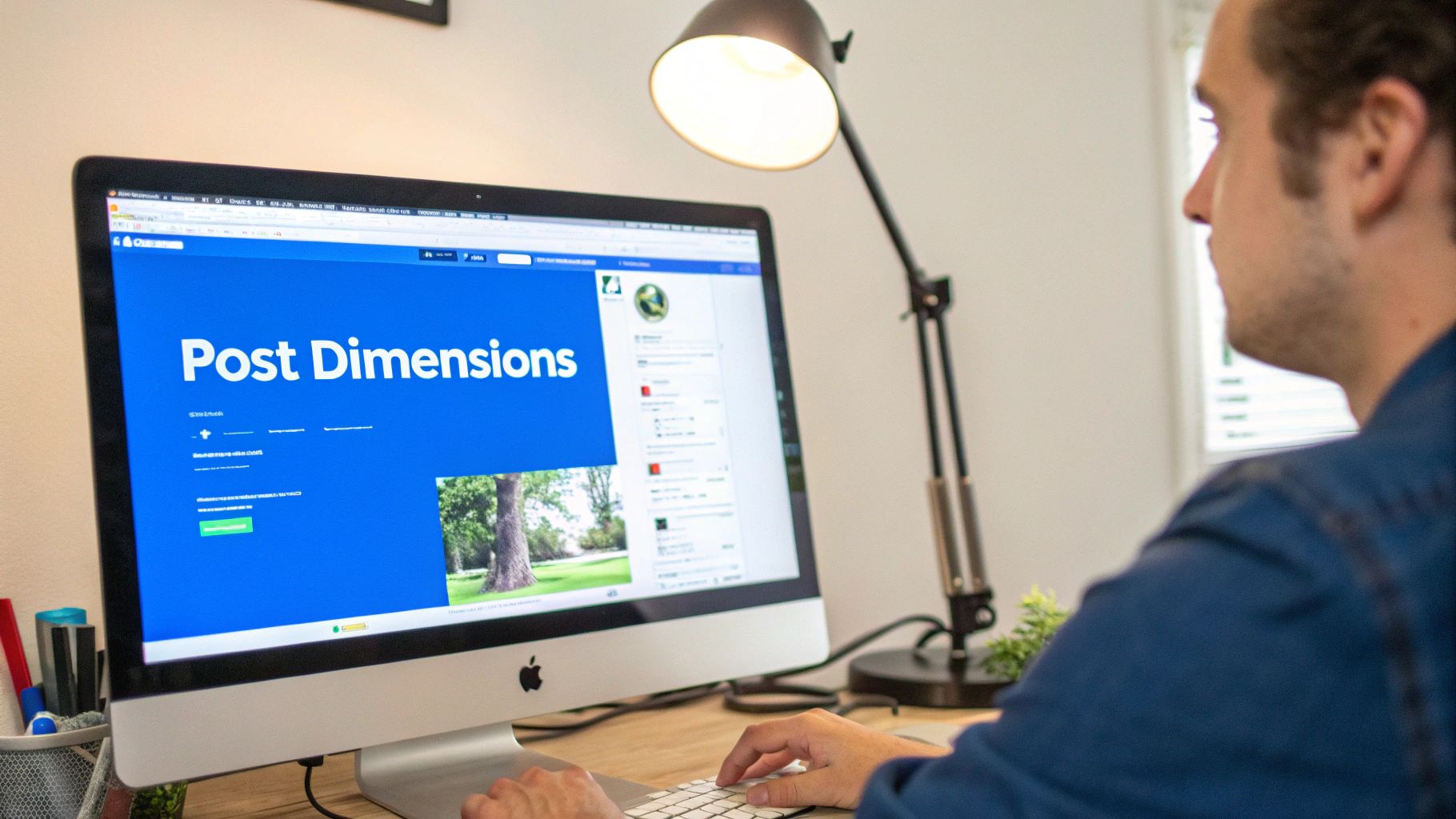
You've got three main orientations to work with for feed images: square, portrait, and landscape. Each one has its own strengths, and knowing when to use which gives you total control over how your audience experiences your content on their phones and desktops.
Choosing Your Image Orientation
The aspect ratio you choose has a huge impact on how much screen real estate your post commands, especially on mobile where every pixel of vertical space counts.
-
Square (1:1 Aspect Ratio): The go-to size is 1080 x 1080 pixels. This is probably the safest and most versatile option out there. It looks great on both mobile and desktop feeds and you don't have to worry about weird cropping. It's a reliable choice for product photos, text-based graphics, and company announcements.
-
Portrait (4:5 Aspect Ratio): To really make a splash on mobile, you'll want to use 1080 x 1350 pixels. This taller format fills up more of the screen on smartphones, stopping scrollers in their tracks. It's perfect for visually rich photos or any graphic where a vertical layout just makes sense.
-
Landscape (1.91:1 Aspect Ratio): The classic horizontal format, best at 1200 x 630 pixels, works well for things like wide scenic shots, group photos, and some infographics. While it takes up less space on mobile feeds, it's still the default aspect ratio for images that appear when you share a link.
Pro Tip: Think mobile-first, always. The vast majority of people are scrolling Facebook on their phones, so a portrait (4:5) or square (1:1) image will almost always outperform a landscape image for a standard organic post.
File Formats for Peak Quality
It's not just about the size; the file type you upload matters for image clarity, too. While Facebook accepts a few different formats, you'll almost always be using either JPG or PNG.
Figuring out which one to use is pretty straightforward:
- Use JPG for most photographs. It does a great job of balancing decent image quality with a smaller file size, which means your posts load faster for your audience.
- Use PNG for any graphic that includes text, logos, or needs a transparent background. PNGs keep sharp lines and details crisp, avoiding the fuzzy artifacts that can sometimes plague text on a JPG file.
Nailing these details is a crucial step, but it's only one part of the bigger social media picture. For a full breakdown, take a look at our comprehensive guide to social media post dimensions that covers all the major platforms.
Facebook Video Post Dimensions & Specs
Video is king on Facebook, but only if you get the specs right. A poorly formatted video can look amateurish and get scrolled past, while a properly optimized one stops users in their tracks. The absolute golden rule? Always design for mobile.
Think about it: most people are scrolling through their feeds on their phones. That means vertical screen space is your most valuable asset. While Facebook accepts a range of video shapes, some are just flat-out better at grabbing attention than others.
The Best Video Aspect Ratios and Dimensions
To really make an impact, you want your video to fill as much of the screen as possible. Your classic widescreen video still works, but square and vertical formats are the champions of the mobile feed.
-
Square (1:1): At 1080 x 1080 pixels, this is your go-to, all-purpose format. It strikes a perfect balance, looking great on both mobile and desktop feeds without any weird cropping. It’s incredibly versatile.
-
Vertical (4:5): If you're serious about a mobile-first strategy, 1080 x 1350 pixels is the way to go. This taller format dominates the screen on a phone, making it much more engaging and difficult to simply scroll past.
-
Full Landscape (16:9): The traditional widescreen format, typically 1280 x 720 pixels, is still an option. Just be aware that it will appear significantly smaller on mobile feeds, sandwiched between other content.
Here's a pro tip that can't be overstated: most people watch Facebook videos with the sound off. Your video must make sense without audio. Use clear, bold captions or on-screen text to get your message across.
Key Technical Requirements for Video
Getting the dimensions right is half the battle; the other half is meeting Facebook's technical specs. Sticking to these guidelines helps you avoid frustrating upload errors or having Facebook compress your video into a blurry mess.
Here are the essential technical details to nail down before you upload:
- Recommended Formats: For the smoothest experience and best compatibility, stick with MP4 or MOV file types.
- Maximum File Size: You have a lot of room to work with here. Facebook allows files up to a massive 10 GB.
- Video Length: While you can upload a video up to 240 minutes long, don't. For feed posts, shorter is almost always better. Aim for under 2 minutes to keep viewers engaged.
- Frame Rate: A frame rate of 30fps (frames per second) is the standard and will ensure your video plays back with smooth, natural motion.
Getting Your Profile and Cover Photo Sizing Just Right
Think of your Facebook page as your brand's digital front door. Your profile and cover photos are the very first things people notice, so getting them right is non-negotiable for making a sharp, professional first impression. These aren't just pictures; they're critical pieces of your brand identity on the platform.
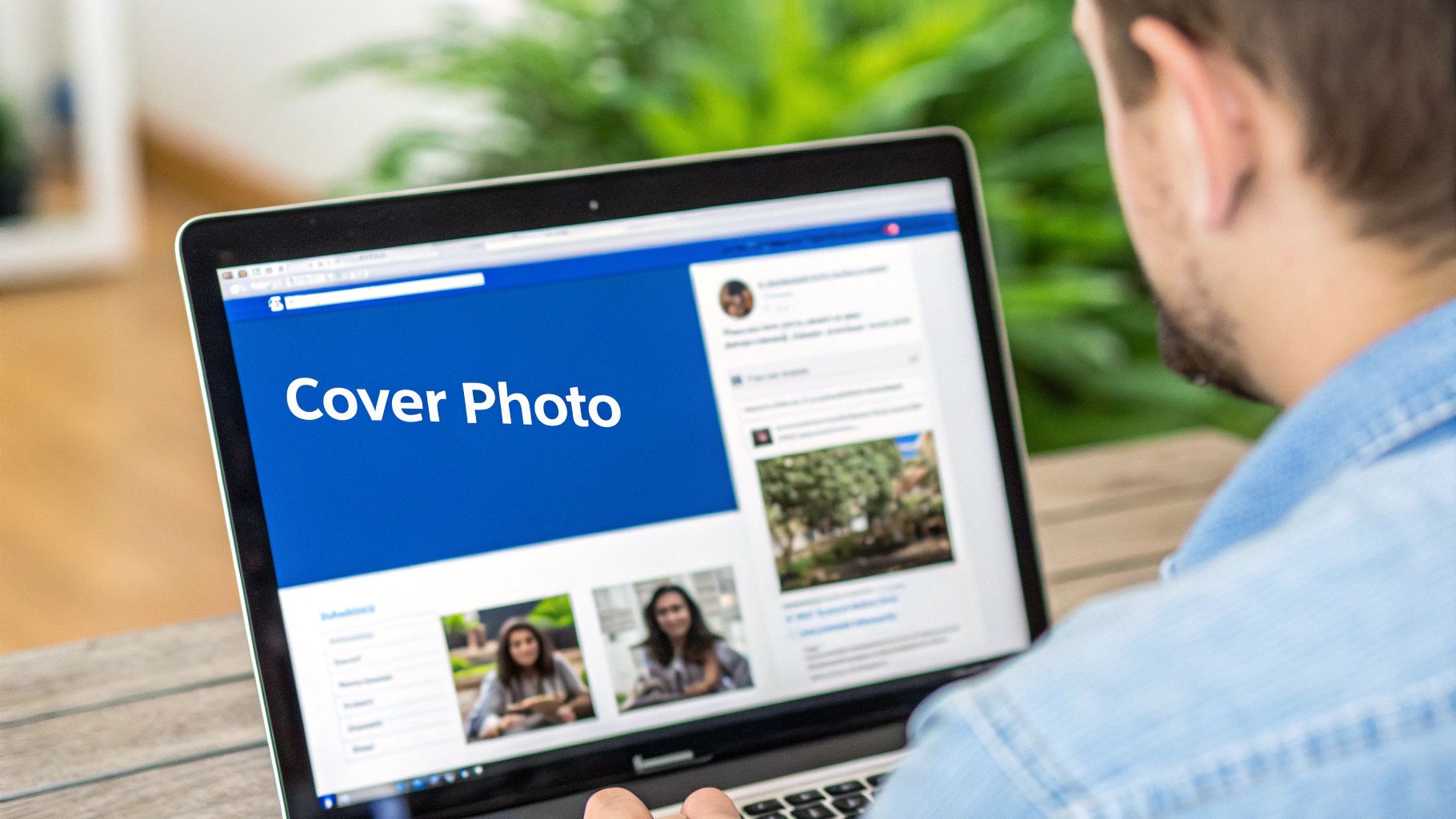
Here’s a pro tip: always start with a high-resolution file. Even though the final displayed size is smaller, uploading a larger, high-quality image ensures it stays crisp and clear after Facebook works its compression magic.
Your Profile Picture Dimensions
Your profile picture is the face of your brand everywhere on Facebook. It shows up next to your posts, in comments, and on every ad you run, so it has to be clear and instantly recognizable, even when it's shrunk down to a tiny thumbnail.
- Display Size: On a desktop feed, Facebook shows your profile picture at 176 x 176 pixels. Next to comments, it's even smaller at 40 x 40 pixels.
- Upload Size: To keep things sharp, upload a square image that's at least 761 x 761 pixels. This higher resolution prevents any unwanted blurriness.
- Aspect Ratio: Stick to a 1:1 aspect ratio. Facebook automatically crops your image into a circle, so make sure your logo or any key design elements are dead center so they don't get cut off.
Your Cover Photo Dimensions
Your cover photo is a huge piece of visual real estate—perfect for showing off your brand’s personality, promoting a campaign, or highlighting important info. The tricky part? It looks completely different on desktop versus mobile.
The official size is 851 x 315 pixels for desktop displays. But on mobile phones, Facebook crops off the sides, resulting in a taller, more narrow view. To avoid having crucial parts of your design disappear, you have to work within a “mobile-safe zone.” This is the central area of your image that stays visible no matter the device.
Key Takeaway: Treat the center of your cover photo like your main stage. All your key visuals and text must live there. Think of the wider edges as bonus space that only desktop users will see. Adopting this mobile-first mindset is the best way to deliver a consistent and powerful brand message to the vast majority of your audience.
For more insights on creating stunning visuals across different platforms, take a look at our complete guide on the best image size for social media.
Getting Your Facebook Ad Creative Dimensions Right
If you're running Facebook ads, you know that a compelling offer is just half the battle. To get the best results and ROI from your campaigns, your ad visuals need to fit Facebook's creative specs perfectly. Each ad placement—whether it's in the main Feed, the Right Column, or Marketplace—has its own set of rules for image and video dimensions.
Getting these dimensions wrong can be a real headache. Facebook might automatically crop your beautiful creative, making it look awkward or unprofessional. In worst-case scenarios, your ad could even be rejected. So, let's break down what you need to know to get it right every time.
While there are a ton of placements, the 1:1 aspect ratio (think 1080 x 1080 pixels) is your most reliable friend for Feed ads. It looks great on both mobile and desktop. But to really squeeze every drop of performance out of your budget, you need to tailor your creative for each specific placement.
Facebook Ad Placement Dimension Requirements
To save you from the guesswork, here’s a straightforward comparison of the specs for the most common Facebook ad placements. Sticking to these guidelines ensures your ads look sharp and professional, no matter where they show up.
| Ad Placement | Recommended Image/Video Size | Supported Aspect Ratios |
|---|---|---|
| Feed Ads | 1080 x 1080 pixels | 1.91:1 to 1:1 |
| Right Column Ads | 1080 x 1080 pixels | 1:1 (Mandatory) |
| Marketplace Ads | 1080 x 1080 pixels | 1:1 (Mandatory) |
| In-Stream Video Ads | 1080 x 1080 pixels | 1:1 |
As you can see, the square 1:1 format is a solid all-rounder that covers the requirements for most of the big-ticket placements. This makes life much easier, as you can often create one primary visual that works across several ad types without needing a complete redesign for each.
To give your campaigns an extra edge, it's worth checking out modern tools that can speed up your creative process. For example, there are some great AI tools for Facebook video ads available that can help you produce high-quality content faster.
When you're running video ads, don't forget about the thumbnail. It's the very first thing people see and can make or break whether they click play.
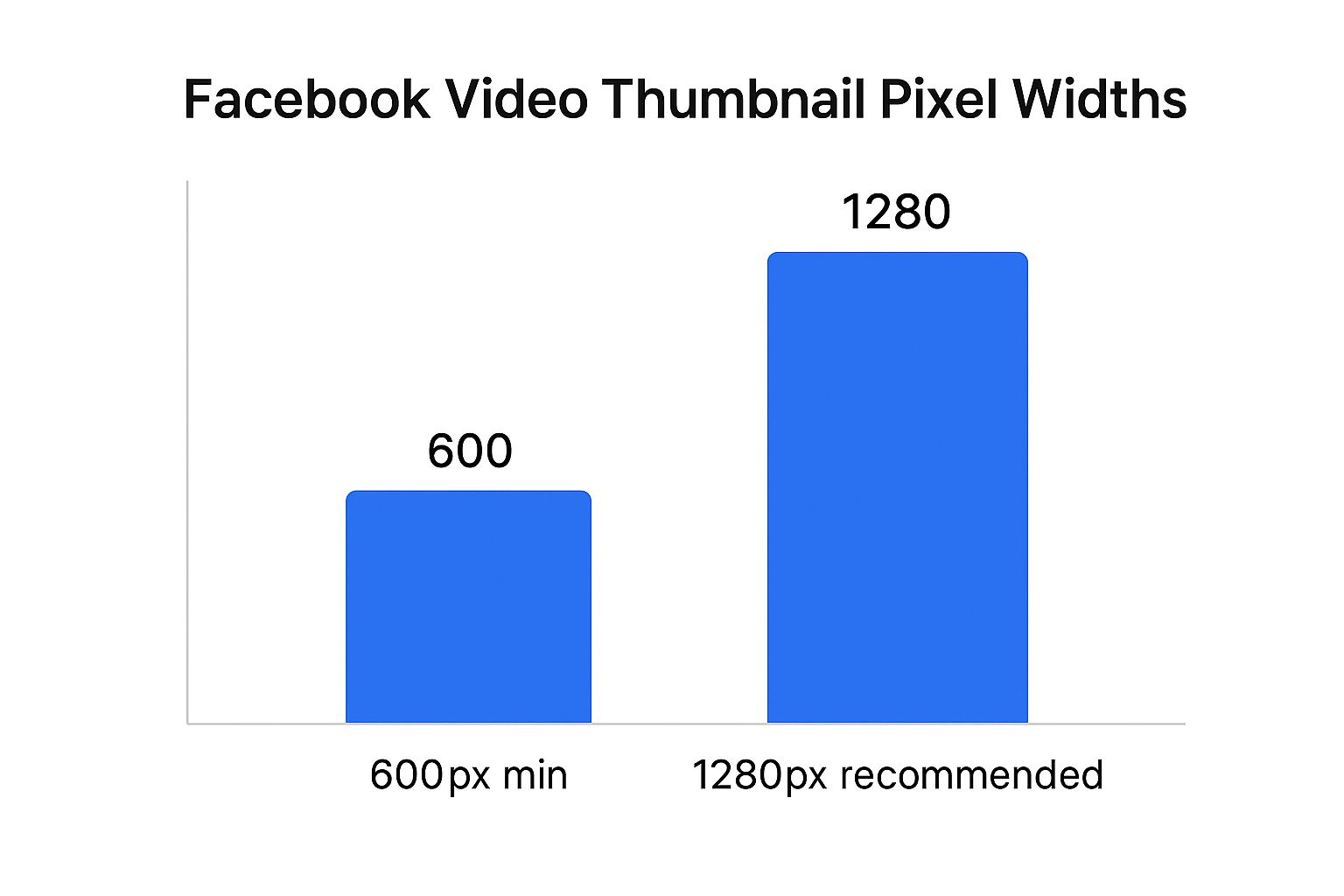
Always aim to upload your thumbnail at the recommended 1280px width. This ensures it stays crisp and clear, even on retina displays and large monitors. A blurry thumbnail just looks unprofessional and can kill your click-through rate.
And since many campaigns today run on more than just Facebook, you’ll want to keep your branding consistent. Learning the best ways to share from Facebook to Instagram can help you maintain a unified look and feel across platforms.
Answering Your Facebook Post Size Questions
Getting your image dimensions right on Facebook can feel like hitting a moving target. Let's tackle some of the most common questions and points of confusion. I'll give you the straightforward answers you need to fix issues and make your content creation process smoother.
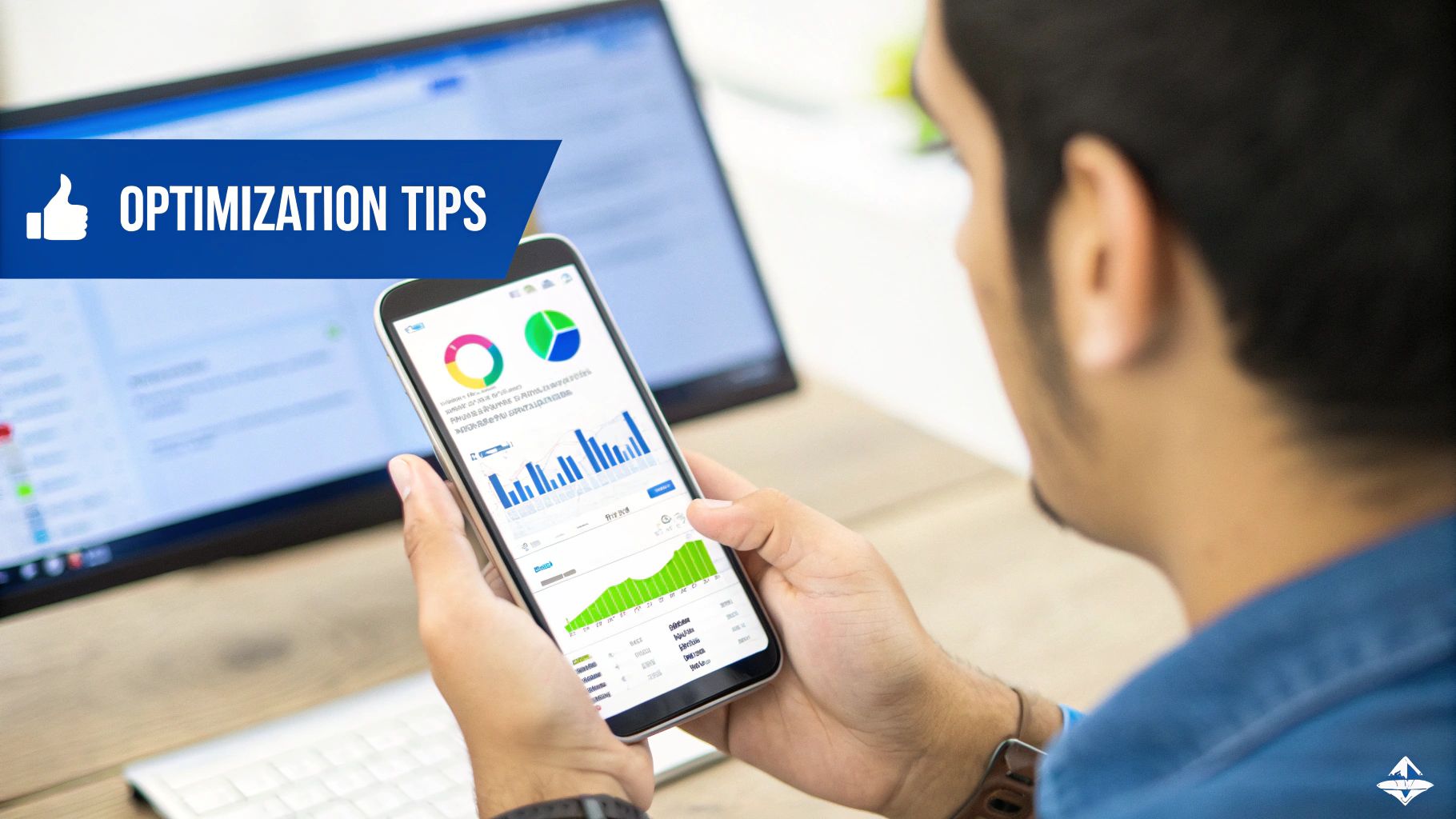
If you upload an image with the wrong dimensions, Facebook’s system will try to "fix" it by automatically resizing or cropping it. This is rarely a good thing. It often leads to blurry photos, awkward cropping that cuts off your message, or just a general drop in quality that makes your brand look unprofessional.
For most standard photos, JPG is your best bet. It strikes a great balance between quality and file size, meaning your images will load quickly for your audience. But, if your graphic is heavy on text, has sharp lines, or includes a logo, you should absolutely use PNG. It keeps those details crisp and avoids the compression issues JPGs can sometimes cause.
Why Do My Facebook Photos Look Blurry?
Blurry photos are a frustratingly common problem, and it almost always comes down to Facebook's own compression. The platform compresses images to save space, but you can fight back and keep your visuals sharp.
Here's what I recommend based on years of experience:
- Start with Quality: Always, always begin with a high-resolution image. You can't add quality that isn't there.
- Export Correctly: When you save your final image, stick to the recommended dimensions. For a standard square post, that’s 1080px wide.
- Use "Save for Web": Most photo editing tools have a "Save for Web" option. Use it. It optimizes the file size and, critically, ensures the sRGB color profile is embedded, which helps Facebook render it correctly.
Remember to think mobile-first. The overwhelming majority of people will see your post on a phone, so optimizing for square (1:1) or taller vertical (4:5) aspect ratios is key to grabbing their attention as they scroll.
Tired of manually resizing your content for every platform? PostOnce can do it for you. Schedule your content once and let our automation handle the rest, ensuring every post is perfectly formatted for each network. Try PostOnce today and simplify your social media workflow.