Turning your YouTube videos into fresh content for Instagram is one of the smartest moves a creator can make. It’s not just about saving time; it’s about taking one great piece of content and making it work twice as hard for you. This approach bridges the gap between your in-depth YouTube authority and the fast-paced, highly engaged world of Instagram.
Why Bother Sharing YouTube Videos on Instagram?
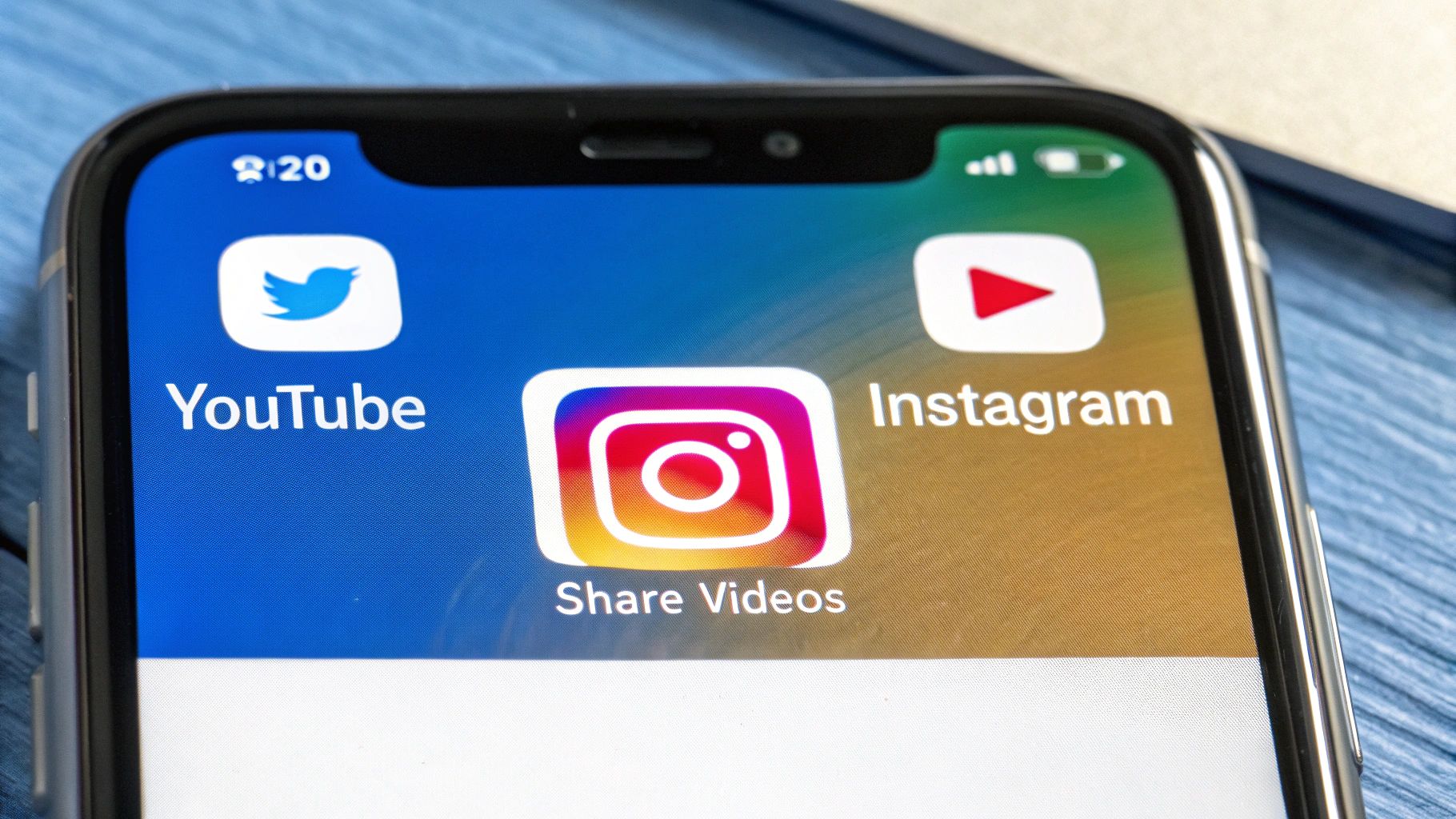
Let's be real, the content creation treadmill can be exhausting. Repurposing is your secret weapon to maximize the return on every single minute you've already invested. You did the heavy lifting by creating a solid YouTube video; now it's time to let that content pull its weight elsewhere.
Think of it as creating a powerful feedback loop. Your YouTube channel becomes the hub for your deep-dive, valuable content, while Instagram acts as your megaphone, grabbing attention and driving traffic back to your main course.
Tap Into a Whole New Vibe
The way people consume content on YouTube versus Instagram is night and day. By slicing up your YouTube videos for Instagram, you can effectively:
- Hook New Followers who might never have stumbled upon your YouTube channel.
- Engage a Different Mindset with short, punchy clips perfect for scrolling.
- Build a Stronger Brand by showing up consistently across platforms with your unique expertise.
This isn't just a hunch; it's a core part of modern Social Media Video Marketing That Actually Works. In fact, by 2025, a staggering 89% of businesses will be using social media video to grow. With users spending nearly half their time on Instagram watching Reels, you can't afford to ignore it.
I like to think of it like this: Your YouTube video is the feature film, and your Instagram posts are the movie trailers that get everyone hyped to see it.
Ultimately, mastering how to https://postonce.to/crosspost/youtube/instagram is a non-negotiable skill for any creator looking to grow their audience and impact.
Navigating Copyright Before You Repurpose Content
https://www.youtube.com/embed/cmUUye43nEo
Before we even get into the "how-to" of posting a YouTube video on Instagram, we need to talk about the legal stuff. It’s a step too many people skip, and it can land your account in hot water.
The golden rule is simple: if you created the video, you're free to post it wherever you want. It's your work, after all.
But what about using clips from other creators? That’s where things get tricky. You can’t just grab someone’s video and re-upload it. That’s a straight-up copyright violation unless you’ve got their explicit permission.
Knowing Your Rights and Limitations
So, how do you find content you can use? Your best bet is to filter your search on YouTube for videos with a Creative Commons (CC) license. This is the creator’s way of saying, "Yes, you can reuse this," as long as you give them credit. Just be sure to check the specific type of CC license—some have different rules.
A lot of people throw around the term "Fair Use," thinking it’s a free pass to use any content. It’s not. Fair Use is a complicated legal concept that usually only applies to things like commentary, criticism, or parody. Just posting a cool clip you found to your feed almost never counts. It's a huge risk to take.
Honestly, the safest and most respectful move is to just ask. A quick DM or email to the original creator asking for permission to feature their clip (with full credit, of course) can build great relationships. Most creators are happy for the extra exposure.
Best Practices to Keep Your Account Safe
To stay on the right side of the rules and be a good digital citizen, stick to these guidelines:
- Stick to Your Own Stuff: The easiest way to avoid any trouble is to repurpose your own content. It’s 100% yours.
- When in Doubt, Ask: Found a video you’re dying to share? Reach out and get permission. It’s that simple.
- Credit is Not Optional: If you get permission, give them proper credit. Don't just hide a tag somewhere. Mention their handle clearly in your caption and shout them out for their work.
- Never Claim It's Yours: Be transparent. Make it clear who the original creator is. Passing off someone else's work as your own is a huge no-no.
Following these steps keeps you safe from copyright strikes and helps build a more collaborative and respectful creator community.
Your Toolkit for Downloading YouTube Videos
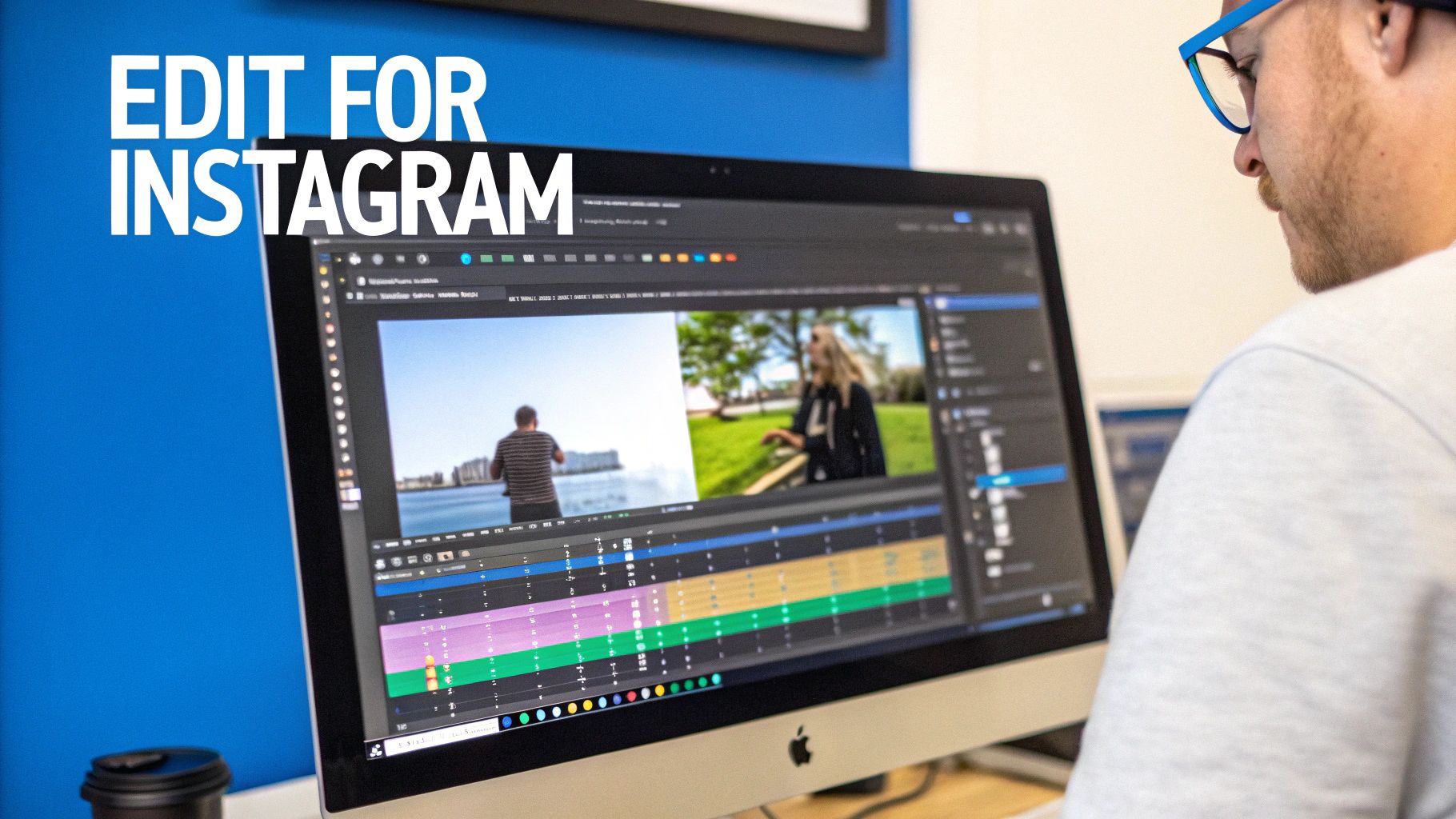
Before you can work your magic on Instagram, you first need to get that YouTube video off the platform and onto your device. Since there's no direct "Share to Instagram" button, you'll need a good downloader. You've got options, from quick online tools to more powerful desktop software.
For a one-off download, web-based tools are often the go-to. You just paste in the YouTube link, and it spits out a file. The downside? These sites can be a minefield of pop-up ads and questionable security. The quality can be a mixed bag, too.
If you're going to be repurposing content regularly, I'd strongly suggest dedicated desktop software. Tools like YTD Video Downloader or 4K Video Downloader give you much more control and are generally safer. They're usually faster, let you download multiple videos at once, and—most importantly—give you options for resolution and format.
Choosing the Right Tool for the Job
The downloader you pick really does affect how your video will look on Instagram. Here’s what I always consider:
- Safety and Privacy: Stick with reputable desktop software to avoid the ad-heavy, sometimes sketchy, online converters.
- Video Quality: This is non-negotiable. Always, always download in the highest resolution available, preferably 1080p or higher. Instagram is going to compress your video, so you need to give its algorithm the best possible file to work with.
- Speed and Convenience: Grabbing one quick clip? A web tool might be fine. But if this is part of your content strategy, a desktop app will save you a ton of headaches in the long run.
Whichever tool you land on, remember you're tapping into the world's largest video library. YouTube is expected to hit a staggering 2.85 billion users by 2025, which means there's a massive audience ready to see your content repurposed on other platforms. You can dig into more of YouTube's impressive user statistics to see the scale for yourself.
The single most common mistake I see is creators downloading their videos in low resolution to save time. You can’t fix a blurry source file later. Always start with the best quality you can get.
Selecting Your Golden Clip
Okay, video downloaded. Now for the fun part. The goal isn't to shoehorn a 10-minute deep-dive into a 90-second Reel. Your mission is to find the "golden clip."
Scrub through your footage and pinpoint that one standout moment—the most powerful quote, the funniest joke, or the most valuable tip. You're looking for a self-contained segment, ideally between 30 and 90 seconds, that grabs a viewer immediately.
Think of this clip as your hook. It needs to be compelling enough to stop the scroll and give a taste of what your full-length content offers. Once you've found it, you're ready for the next crucial step: reformatting for Instagram's unique environment.
Make Your Video Look Great on Instagram
Ever tried to just drop a widescreen YouTube video straight onto Instagram? It's usually a recipe for disaster. You end up with awkward black bars on the sides or, even worse, the main action gets cropped out completely. To make your content feel like it belongs on Instagram, you have to play by its rules.
Instagram is a vertical-first world. Reels and Stories are built for a 9:16 aspect ratio (think of your phone screen), while in-feed posts can be 1:1 (square) or 4:5. Your standard 16:9 YouTube video just won't fit without a little work.
This is where the art of repurposing comes in. For instance, that 10-minute deep-dive tutorial on your YouTube channel can be transformed into a punchy 30–90 second Reel. The goal isn't just to chop it down; it's to create a compelling, vertical-friendly teaser that stops people from scrolling.
Instagram Video Format Requirements at a Glance
Getting the technical details right from the start saves a ton of headaches. Each Instagram video format—Reels, Stories, and in-feed posts—has its own set of rules for things like length and aspect ratio.
Here's a quick cheat sheet to keep you on track:
| Feature | Instagram Reels | Instagram Stories | In-Feed Video Post |
|---|---|---|---|
| Aspect Ratio | 9:16 | 9:16 | 1:1, 4:5, or 16:9 |
| Max Length | 90 seconds | 60 seconds | 60 minutes |
| File Type | MP4 or MOV | MP4 or MOV | MP4 or MOV |
| Max File Size | 4 GB | 4 GB | 4 GB |
While the table gives you the hard numbers, remember the little things that make a big difference. Always add burned-in captions since so many people watch with the sound off. You can also use text overlays to highlight key points or add a clear call to action. And never, ever forget to pick a custom thumbnail that grabs attention.
This handy infographic breaks down a simple workflow for getting your YouTube clips ready for Instagram.
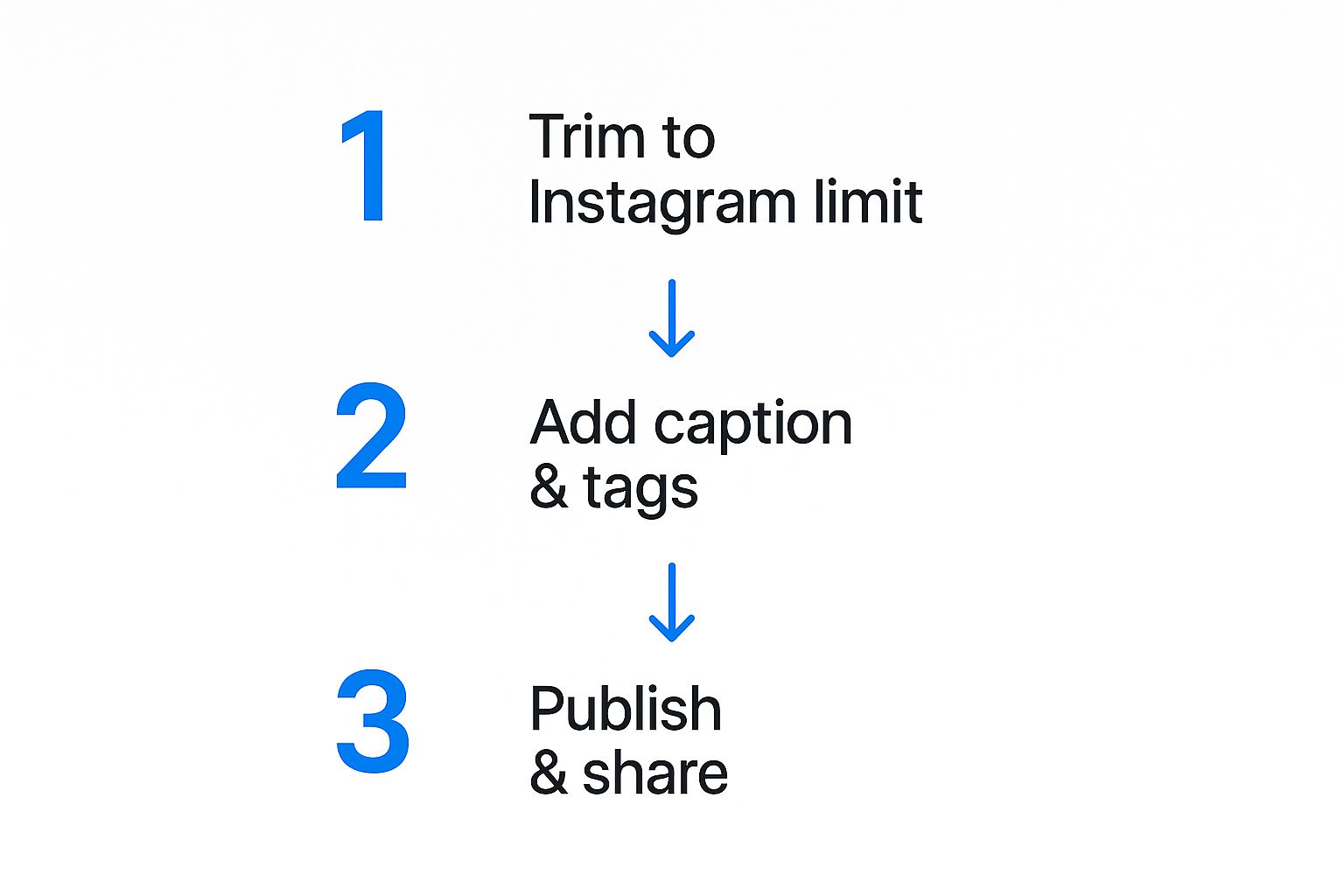
As you can see, it boils down to three core actions: trimming your clip, adding captions, and getting it published with the right tags.
Smart Ways to Reframe Your Horizontal Videos
So how do you actually reframe a horizontal video without losing the good stuff?
The key is to reposition your footage to keep the main subject centered in the new vertical frame. Video editing apps like CapCut or InShot make this easy. They let you move your clip around inside a 9:16 crop box, so you can follow the action instead of letting important details get cut off.
Another pro move is to fill the empty space at the top and bottom. Instead of ugly black bars, you can add a blurred version of your video or a solid color background. It looks much more polished and keeps the viewer focused.
When you're ready to edit, just follow these steps:
- Trim your video to fit the time limit for Reels, Stories, or feed posts.
- Add your captions and any relevant hashtags directly onto the video.
- Pick a killer thumbnail that makes people want to click play.
A great thumbnail and a compelling caption can seriously pay off. I've seen them boost engagement by 50% or more, making viewers far more likely to stick around and watch the whole clip.
If you want to dive deeper into the technical specs, checking a detailed social media video size guide is a great idea. Getting these details right ensures your video feels native to the platform, not like a lazy copy-paste job.
When you nail the cropping, add clear text hooks, and use a sharp thumbnail, you give your audience a professional, seamless experience. It’s these thoughtful touches that make your repurposed videos perform well and, ultimately, drive curious viewers back to your full-length content on YouTube.
Crafting an Instagram Post That Gets Engagement

Getting your video perfectly formatted for Instagram is a huge step, but it’s really only half the job. If you want to effectively share videos from YouTube to Instagram, you need to pair that great clip with a caption and strategy that actually gets people to stop scrolling and pay attention.
Writing Captivating Captions
Think of your caption as the opening act for your video. A great one tells a mini-story and lets people know exactly why they should watch.
I've found the most effective captions follow a simple, natural flow:
- Start with a hook. Grab their attention with a question or a bold statement that relates directly to the video.
- Give a little context. Maybe a quick behind-the-scenes tidbit or the main takeaway from the clip.
- End with a clear call-to-action (CTA). Tell them what to do next, whether it’s "comment your thoughts below" or "check out the full video."
- Use emojis to add feeling. Don't overdo it, but a few well-placed emojis can really help convey tone and emotion.
When you let your personality shine through, you build a much stronger connection with your audience. A great caption doesn't just describe the video; it starts a conversation.
Hashtag Strategy and Tagging
Your hashtags are how new people discover your content. I've seen the best results by mixing broad, popular tags with super-specific niche ones. Aim for around three to five well-chosen tags to maximize your reach without looking spammy.
Here's a simple framework:
- Broad Tag: Something like
#ViralVideohelps you tap into massive conversations. - Niche Tag: A specific tag like
#DIYEditingconnects you with a passionate, targeted community. - Branded Tag: Always include your own unique tag, like
#MyChannelName, to build your brand and collect your content.
Don't forget to tag any collaborators or brands featured in your video—it's an easy way to encourage shares. Using a location sticker can also give you a nice boost in local discovery feeds.
If you want to dive deeper into this, we have a whole guide on the topic: https://postonce.to/blog/how-to-crosspost-on-social-media
Key Takeaway: A video performs best when it's not just thrown onto the platform. It needs to be tailored to Instagram's specs and supported by a smart caption and hashtag strategy.
Adding Trending Audio and Final Tips
Here’s a trick I’ve seen work wonders: add a trending audio track to your video, but turn its volume down to just 1%. Even if your original audio is the star, the algorithm will pick up on the trending sound and potentially show your video to more people.
Let’s wrap this up with a few final, quick-fire tips:
- Tag relevant accounts to open the door for collaborations and get on their radar.
- Use location stickers in your Reels and Stories to show up in local discovery feeds.
- Keep captions under 125 characters if you can. This avoids the "…more" button and keeps your hook visible.
- Always create a compelling thumbnail or cover image. It’s the first thing people see!
These small details can make a huge difference in your video's performance. For a broader look at content strategy, check out this great resource on how to create engaging social media content.
The effort is worth it. Posts with video consistently see 50% more views and earn a staggering 12 times more shares than posts with just text or images.
In fact, 88% of Instagram marketers are expected to report that video delivers a higher ROI by 2025. The data is clear: video is the way to win on Instagram.
Got Questions About Sharing YouTube Videos?
Even with the best tools in hand, you’ll probably hit a few snags when moving videos from YouTube to Instagram. It happens to everyone. Let's walk through a couple of the most common headaches and how to solve them.
Why Does My Video Look So Blurry on Instagram?
This is a classic problem, but the fix is usually pretty simple. The issue almost always starts with the file you downloaded. If you grab a low-resolution version from YouTube to save time, it's going to look rough on Instagram.
Always, and I mean always, download your video in the highest quality you can get—ideally 1080p or higher. Instagram compresses everything you upload, so giving its algorithm a super-crisp file to start with makes a world of difference. A strong Wi-Fi connection during the upload also helps a ton.
The biggest mistake I see people make is trading quality for a faster download. A blurry video just screams amateur and undermines all the work you put in. Start with the best possible file, and your Instagram post will look clean and professional.
Can I Just Post My Entire YouTube Video?
Nope, not if it's a typical 10-minute vlog. Instagram is built for shorter content, and each format has its own stopwatch.
Here’s a quick breakdown of the time limits:
- Reels: You get up to 90 seconds.
- Stories: These are capped at 60 seconds per clip.
- Feed Videos: While you can go up to 60 minutes, the sweet spot is much shorter.
Your best bet is to snip out a compelling 30- to 90-second teaser for Instagram. This approach plays to the strengths of the platform and gives people a real reason to head over to your YouTube channel for the full story. It’s a smart way to make your social media cross-posting actually work for you.